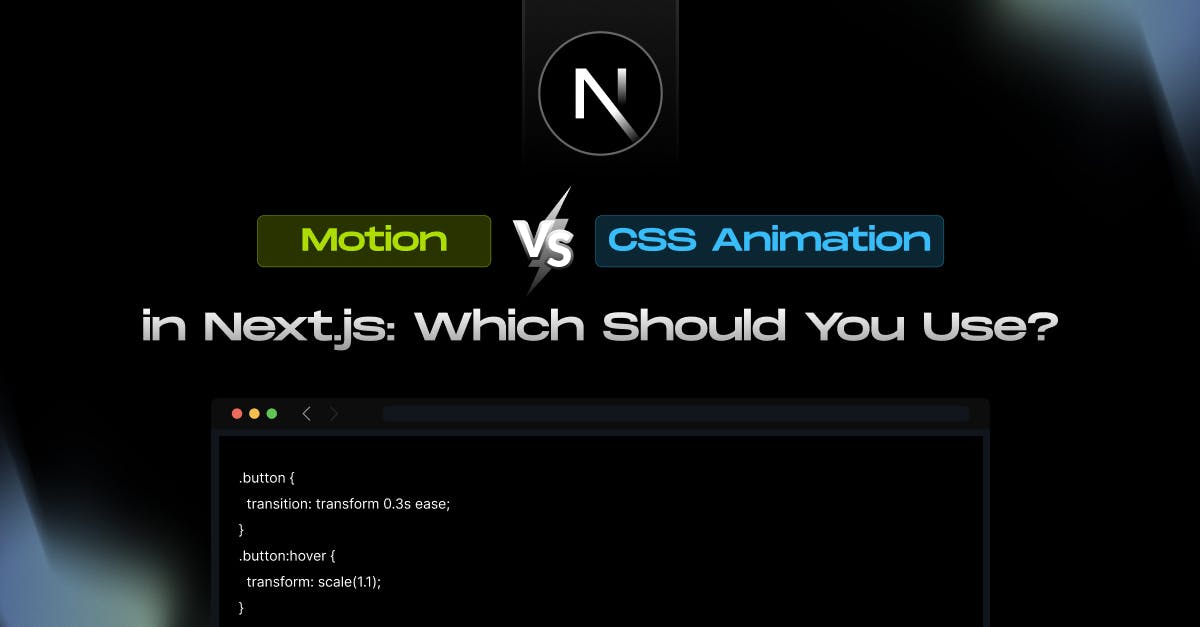
Motion vs CSS Animation in Next.js: Which Should You Use?
- Author: Md. Saad
- Published at: July 27, 2025
- Updated at: July 27, 2025
Animations enhance the look and feel of any web app, making interactions smoother, more engaging, and often more intuitive. In the Next.js ecosystem, developers usually rely on either CSS animations or Framer Motion to bring these animations to life. But how do you decide which one to use? Let’s walk through both options and help you make the right call for your project.
CSS Animations in Next.js: A Simple Yet Powerful Option
CSS has been the go-to for animations for years. With simple properties like transition, transform, and keyframes, it can efficiently animate hover effects, fades, scaling, and basic movements.
For example, animating a button on hover can be as easy as:
.button {
transition: transform 0.3s ease;
}
.button:hover {
transform: scale(1.1);
}
This native approach is clean, lightweight, and requires no additional JavaScript or libraries. Since the browser’s compositor thread handles these animations, they’re extremely fast—perfect for micro-interactions like
- Button hovers
- Fade-ins
- Collapsing menus
- Icon rotations
However, CSS starts to feel limited once your animation needs get more complex. You can’t easily animate based on the component lifecycle, react to state changes, or coordinate multiple animations together. This is where Framer Motion comes in.
Framer Motion in Next.js: Built for React, Powered by Flexibility
Framer Motion is a React-first animation library that makes it easy to animate elements based on state, props, layout changes, or interactions. It fits perfectly into the Next.js workflow because it speaks React’s language—it works with components, handles dynamic updates, and makes animations declarative.
Here’s a similar hover animation using Motion:
import { motion } from "motion/react";
<motion.button
whileHover={{ scale: 1.1 }}
transition={{ duration: 0.3, ease: "easeInOut" }}
>
Hover Me
</motion.button>What sets Motion apart isn’t just its syntax but its power. It allows you to:
- Animate elements as they enter and exit the DOM using AnimatePresence
- React to layout changes with automatic animation using the layout prop
- Build state-driven animations with conditional rendering
- Chain and orchestrate complex animations with variants
- Add gesture-based animations (drag, pan, tap, hover)
These capabilities make Framer Motion ideal for building full-screen transitions, animated page layouts, modals, tab content changes, and any dynamic content that responds to React state.
Use Case Breakdown: When to Choose What
To help decide between CSS and Motion, let’s look at practical use cases and how each one fits:
Choose CSS Animations When:
- You need simple effects like hover, focus, or keyframe-based transitions
- Your animations are static and don’t depend on user state or layout changes
- You want to keep your bundle size small and avoid extra dependencies
- You prefer native performance for fast-loading pages
Examples:
- Navigation link hover underlines
- Fade-in text or images on scroll
- Spinning icons or loaders
- Simple card scale on hover
Choose Framer Motion When:
- You’re animating state-driven components, like toggles or tabs
- You need animations on mount/unmount (e.g., modal appearing or disappearing)
- The layout of components changes dynamically (collapsing sections, reordering cards)
- You want to orchestrate sequences or add physics-like spring effects
- You’re building a highly interactive UI (drag/drop, gestures)
Examples:
- Animated page transitions in a multi-route Next.js app
- Product image zooms and gallery swipes
- Motion-based accordions or dropdowns
- Complex dashboards where elements shift and animate based on user actions
A Real Example: Layout Animations
Let’s say you want to expand a section when a user clicks a button. In CSS, you'd have to calculate height manually or use max-height hacks. But with Framer Motion:
<motion.div layout>
<button onClick={() => setIsOpen(!isOpen)}>Toggle</button>
{isOpen && (
<motion.div layout initial={{ opacity: 0 }} animate={{ opacity: 1 }}>
Expanded Content
</motion.div>
)}
</motion.div>
Motion will automatically animate the height change, fade-in, and repositioning—without any manual math or CSS trickery.
Performance Considerations
CSS animations are highly optimised by the browser, making them extremely efficient for small UI interactions. If performance and bundle size are your top priorities, CSS should be your default.
That said, Framer Motion is also performant, especially when used thoughtfully. While it introduces some JavaScript overhead, it utilizes smart rendering techniques and updates only the elements that require animation. For most modern projects, the added size (~35KB gzip) is often worth the tradeoff for its power.
So... which one should you use?
Here’s the verdict:
- For simple, fast, lightweight animations → Stick to CSS
- For dynamic, interactive, complex transitions → Go with Framer Motion
- For a balanced approach, use both! Use CSS for basic transitions and Framer Motion where advanced control is needed
Many Next.js teams adopt a hybrid approach—reserving Motion for specific areas like modals, transitions, and dynamic layouts, while leaving micro-animations to CSS.
Final Thoughts
Next.js gives you the flexibility to use both approaches seamlessly. Understanding the strengths and limits of each tool will help you deliver animations that are not only visually impressive but also maintainable and performant.
Motion is your tool for reactive, expressive UI, while CSS is your go-to for speed and simplicity. Use wisely.
To make your website smooth and visually appealing, enhancing the user experience, contact us. We will guide you on the journey.



