May 16, 2024
Best Graphic Design Software Tools for Designers in 2025
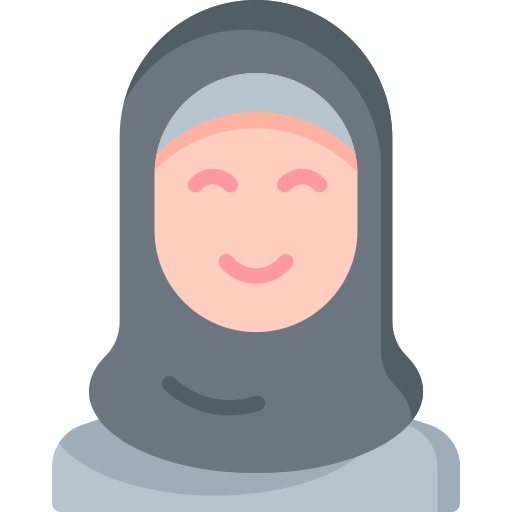
Nusrat Sarmin
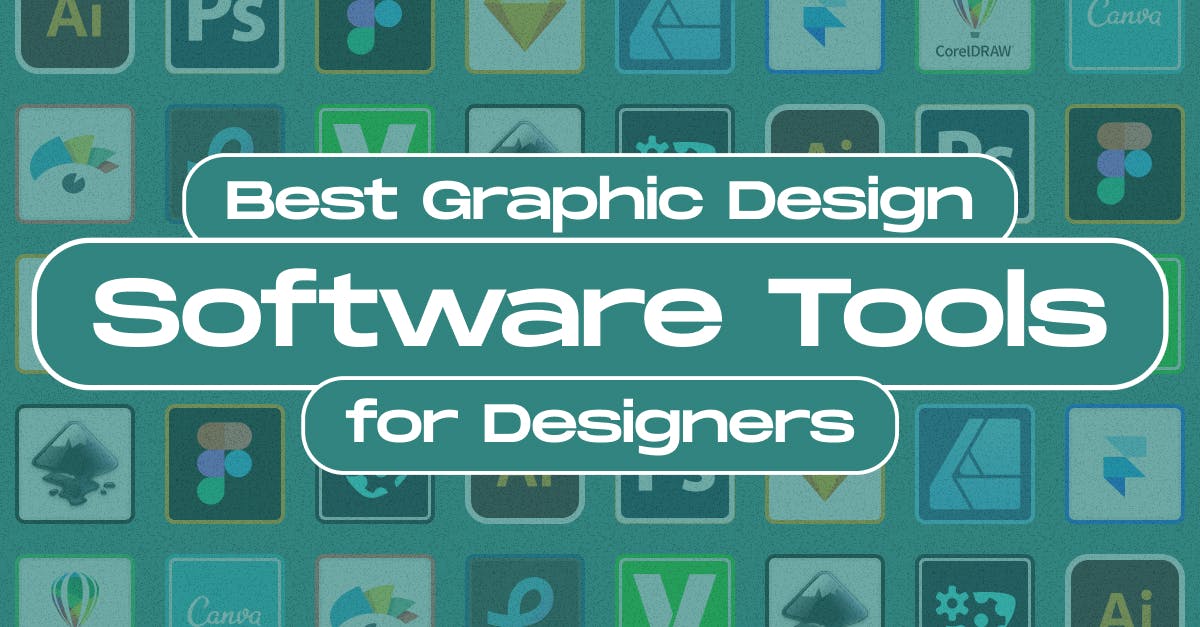
Graphic design is a vibrant field that requires creativity, precision, and the perfect set of tools. Moreover, the landscape of graphic design software tools has been continuously evolving and offering designers a wide range of options.
With the right software, you can bring your creative visions to life and produce stunning visuals that captivate your audience.
So, which software tool is the best fit for your business? No matter what type of graphic design project you’re working on, there’s sure to be a tool to meet your demand. Let's have a look at some of the best graphic design software tools and their use cases.
N.B. By the way, these graphic design tools aren't listed in any particular order. Each one excels in its own area, so the "best" choice depends on your project-specific need.
Best Graphic Design Software Tools for Designers in 2025
- Adobe Illustrator - Perfect for Vector Graphics, Logo Design, and Illustrations.
- Adobe Photoshop - Best for Image Editing, Retouching and Raster-based Art
- Figma - Most Popular Cloud-based Design Software
- Sketch - A MacOS-exclusive Vector Design Tool
- Affinity Designer - An Award-winning Vector Graphics Software
- Framer - User-friendly, No-code Platform to Create Custom Web Experiences
- CorelDRAW - The Easiest Vector Graphics Design Tool
- Canva - Cloud-based Graphic Design Tool for Everyone
- Lunacy - Free Design Software with AI Tools and Built-in Graphics
- Visme - Web-based Data Visualization Tool with Ready-to-go Templates
- Pixlr - Simple and Intuitive Free Online Photo Editor
- Vectr - Simple yet Powerful Free Vector Graphics Editor
- Inkscape - Powerful Free and Open-source Vector Design Tool
- SVGator - Robust online Tool for Creating SVG Animations
- Pitch - The Most Popular Presentation Tool
- Midjourney - AI Image Generation Made Easy
- Open AI - DALL·E 3 - A Significant Advancement in AI-Generated Imagery
- Procreate - A Feature-Packed Powerhouse Exclusively for iPad
- Adobe InDesign - Industry Standard Software for Publications
1. Adobe Illustrator

Adobe Illustrator is a powerful vector graphics editor developed and marketed by Adobe Inc. It is widely considered the industry standard for graphic design software tools. It has all of the features necessary to create stunning designs that can be used for both print and digital formats. No doubt, You can go beyond the boundaries of your creativity for graphic design, illustration, and vector-based artwork creation.
Illustrator is primarily designed for creating vector graphics, allowing for scalability without loss of quality. It provides a comprehensive set of drawing and illustration tools. Hence, Users can create intricate and detailed artwork. Illustrator’s advanced features make it an ideal choice for professional designers.
Platform: Windows, macOS
N.B: Although Illustrator's subscription model is costly, its robust features make it a worthwhile investment for professionals.
Pros & Cons of Adobe Illustrator
| Pros | Cons |
|---|---|
|
|
2. Adobe Photoshop

Photoshop is another industry-standard graphic design software created by Adobe Inc. It offers a wide range of features, from basic photo enhancement to complex 3D designs. With its easy-to-use interface, anyone can create professional-looking artwork with just a few clicks.
Not to mention, Adobe Photoshop is a powerful raster-based program, meaning it uses pixels to create detailed images.
Platform: Windows, Mac, iOS, Android
Pros & Cons of Adobe Photoshop
| Pros | Cons |
|---|---|
|
|
Figma

Figma is one of the best graphic design software tools in the world. This cloud-based design and prototyping tool has gained rapid popularity among UI/UX designers. One of Figma's standout features is its ability to support real-time collaboration. Multiple users can work on the same design file simultaneously, seeing each other's changes as they happen.
Being an entirely web-based platform, there's no need to download or install Figma. Designers can access their work from anywhere with an internet connection. This trait makes it an excellent choice for remote teams and individuals who require flexibility in their work environments. What's more, Figma offers read-to-go Design Systems and UI Kits. These are a big advantage for designers. The Keep Design System is a great example specifically designed to jumpstart UI projects. Figma's pre-built kits jumpstart design, ensure consistency, and empower UI creativity.
Platform: Figma uses WebGL (Web Graphics Library) to handle rendering. This has very low graphical requirements which means it runs well on most browsers.
Pros & Cons of Figma
| Pros | Cons |
|---|---|
|
|
4. Sketch

Sketch is a versatile and powerful digital design application primarily used for creating UI/UX for websites and mobile apps. It is available exclusively for macOS, making it a favorite among many designers who use Apple computers.
Sketch is built on a vector-based design platform. It means that all graphics and elements created within the application are resolution-independent. This makes it ideal for designing responsive UI, as designs can easily scale to fit different screen sizes without loss of quality.
Pros and Cons of Sketch
| Pros | Cons |
|---|---|
|
|
5. Affinity Designer

Affinity Designer, developed by Serif Ltd, is positioned as a robust vector graphic design software. A budget-friendly alternative to Adobe Illustrator with powerful vector editing capabilities. You can buy it with a one-time payment and no subscription is required.
However, It supports both vector and raster graphics, making it versatile for various design needs. Affinity Designer caters to a diverse user base, including graphic designers, illustrators, web designers, and artists.
Platform: Windows, Mac, iPad
Pros and Cons of Affinity Designer
| Pros | Cons |
|---|---|
|
|
6. Framer

Framer is a comprehensive design tool that specializes in interactive and responsive user interface (UI) design. This tool has rapidly become a go-to choice for designers since its inception in 2016.
What sets Framer apart from other design tools is its focus on Code-Driven Design. Framer is built on the React framework, allowing designers to create designs that are inherently connected to code. This means that design elements and interactions can be expressed directly through code. Thus, facilitates a smoother transition from design to development.
Platform: Mac, Windows
Pros and Cons of Framer
| Pros | Cons |
|---|---|
|
|
7. CorelDRAW

CorelDRAW is a popular vector graphics editor developed by the Canadian software company Corel Corporation. It has established itself as a prominent player in the graphics and illustration software market since its inception in 1989.
CorelDRAW stands out for its intuitive interface, powerful features, affordability, and diverse applications.
This software is ideal for small businesses with limited budgets. It's beginner-friendly, easy to download, learn, and design with. It is also popular among less experienced designers for its simplicity.
Platform: Windows, Mac
Pros and Cons of CorelDRAW
| Pros | Cons |
|---|---|
|
|
8. Canva

Canva, a popular graphic design tool, has emerged as a go-to platform for creating any design with ease. Designers widely use it for on-demand marketing content, banner social media graphics, presentations, and more.
This user-friendly online design tool provides a vast library of pre-designed templates. Templates are available for various purposes, from social media posts to business cards, flyers, and infographics. You'll get a bunch of template variants for any design need. Moreover, these templates are fully customizable.
Platform: Web-based, Mac, Windows, iOS, and Android.
Pros and Cons of Canva
| Pros | Cons |
|---|---|
|
|
Lunacy

Lunacy is a free, standalone graphic design software created by Icons8. The software is designed for Windows users and is known for its user-friendly interface and versatility. What sets Lunacy apart from other design software is its integration with Icons8's extensive library of design assets. This makes it an all-in-one solution for designers.
Give Lunacy a try since it is 100% free and experience the difference it can make in your design projects. Whether you're creating icons, illustrations, web designs, or print materials, Lunacy provides the tools and resources you need. It also allows them to work with animation and motion graphics.
Platform: Windows, Mac, Linux
Pros and Cons of Lunacy
| Pros | Cons |
|---|---|
|
|
10. Visme

Visme is an all-in-one visual content creation platform that enables users to create, edit, share, and store visual materials. With Visme, you can create beautiful graphic designs all from within your browser.
Visme boasts an intuitive drag-and-drop interface that requires no prior design experience. This makes it accessible to beginners while still offering advanced features for design professionals. Use cases for Visme include presentations, infographics, charts and graphs, videos, eBooks, social media content, reports, marketing content, and more.
Platform: Windows, Mac
Pros and Cons of Visme
| Pros | Cons |
|---|---|
|
|
11. Pixlr

Pixlr, developed by Inmagine Group, has powerful tools and features that compete with top photo editing software. It's a cloud-based platform that gives you access to a suite of applications for creating stunning designs.
With Pixlr, you can edit images professionally using various tools and effects. Its boasts a comprehensive set of editing tools, including cropping, resizing, rotating, and adjusting brightness, contrast, and saturation. It's available in web-based, desktop app, and mobile app versions, making it accessible to users across different channels.
Platform: Cloud, web-based, iPad, Android
Pros and Cons of Pixlr
| Pros | Cons |
|---|---|
|
|
12. Vectr

A web-based vector graphics editor with a simple interface, perfect for basic design tasks.
Vectr has easy-to-use drawing tools for creating complex vector shapes and paths. These tools include basic shapes, custom curves, lines, and more, so you can make a wide variety of vector graphics. Whether you're creating logos, illustrations, infographics, or any other vector-based artwork, Vectr is worth considering for your design needs.
Its free trial allows you to start exploring the editor in no time. Freemium plan doesn't require you to sign up or provide any credit card information.
Platform: Windows, Mac, web-based, Linux, Chrome OS
Pros and Cons of Vectr
| Pros | Cons |
|---|---|
|
|
13. Inkscape

Inkscape is a software designed specifically for creating vector graphics. It allows for the creation of images that can be scaled without any loss of quality. It is used for two-dimensional illustrations, logos, diagrams, charts, line art, and complex paintings.
This vector graphics editor empowers individuals and professionals to create artwork and designs without the hefty price tag of proprietary software.
User-friendly and intuitive interface Extensive toolset makes it suitable for beginners and experienced designers alike.
Platform: Windows, Mac, web-based, Linux
Pros and Cons of Inkscape
| Pros | Cons |
|---|---|
|
|
14. SVgator

SVGator is an online platform that specializes in creating animated SVG (Scalable Vector Graphics) files. It has emerged as a game-changer in the world of web animation, offering a user-friendly platform for creating stunning SVG animations.
Without the need for extensive coding or complex software. SVGator provides users with a timeline where they can easily control and customize animations. Users can add keyframes, set animations to loop, and adjust timing with simple drag-and-drop actions.
SVGator allows users to export their animated SVGs in various formats, including animated GIFs and HTML, making it compatible with different web development platforms.
Pros and Cons of SVGator
| Pros | Cons |
|---|---|
|
|
15. Pitch

Presentations are an important aspect of the business world. But let's be honest, creating presentations can be time-consuming and frustrating.
This is where Pitch comes in. Pitch is a presentation software designed to simplify the process of creating presentations. Pitch offers the ability to create presentations using AI drafts or templates. You can collaborate with team members in real-time, and easily share your work with others through a single link. Plus, you can see who viewed your presentation and track its analytics. With seamless collaboration capabilities, and easy-to-use interface, Pitch will help you take your presentations to the next level.
If you're looking for a way to create stunning presentations that will capture your audience's attention, Pitch is the perfect solution. So ditch the old-fashioned presentation software and give Pitch a try. You won't be disappointed!
Platform: Accessible on any device online or offline - Mac, Windows, iOS, Android, and Web-based.
Pros and Cons of Pitch
| Pros | Cons |
|---|---|
|
|
16. Midjourney

Midjourney is an AI-driven platform that enables users to generate art using text prompts. Say goodbye to the struggles of learning complicated digital art software! With Midjourney, anyone can create stunning designs without any prior knowledge or experience. It utilizes neural networks to interpret and visualize descriptions, generating images that can vary from realistic to abstract.
As AI technology keeps getting better, platforms like Midjourney will become even more advanced. They will offer more features and give users more control over creating art. Using AI in art not only expands what we can create but also makes us think differently about creativity.
The world of AI-powered art is at your fingertips. Midjourney even offers a free trial, so you can experiment and see the magic for yourself. With Midjourney by your side, there's no limit to the creativity you can bring to your projects.
Platform: Midjourney is currently on Discord but they are working on a web interface, so it could be fully web-based soon.
Pros and Cons of Midjourney
| Pros | Cons |
|---|---|
|
|
17. Open AI - DALL·E 3

DALL·E 3 is a state-of-the-art AI model developed by OpenAI that can generate detailed images from textual descriptions. The purpose of this model is to create imaginative and high-quality images based on the descriptions given by users.
At its core, DALL·E 3 uses a form of deep learning called a transformer network. This technology allows the model to understand and process text inputs and then generate corresponding images. The training involves vast datasets of images and associated captions, enabling DALL·E 3 to learn intricate details about objects, scenes, and artistic styles.
DALL-E 3 by OpenAI is a big step forward in AI creativity. Its ability to turn written descriptions into creative images opens up new possibilities for art and practical uses. This technology is constantly evolving and has the potential to bring new opportunities for digital art and beyond.
Pros and Cons of DALL-E 3
| Pros | Cons |
|---|---|
|
|
18. Procreate

Procreate is a digital illustration app designed exclusively for the iPad, developed by Savage Interactive. It offers tools that mimic traditional art techniques, making it an excellent choice for digital painting, sketching, and illustration. The app has gained a reputation for its intuitive interface, powerful features, and the ability to deliver professional-quality artwork.
The product is notable for its combination of professional-grade features and an intuitive interface, making high-quality digital art accessible to all users. Procreate is a powerful app that turns your iPad into a complete art studio. With a huge library of brushes, from realistic pencils to creative textures, you can create sketches, paintings, and illustrations. Layers let you build your artwork step-by-step, while its intuitive interface makes it easy to use for beginners and professionals alike. Whether you're at home or on the go, Procreate is the perfect tool to unleash your creativity.
Pros and Cons of Procreate
| Pros | Cons |
|---|---|
|
|
19. Adobe InDesign

Adobe InDesign is a desktop publishing software application produced by Adobe Systems. Since its release in 1999, InDesign has become the industry standard for creating a wide range of print and digital media. The usage includes brochures, magazines, books, posters, and interactive PDFs.
This premier software empowers users to create professional-quality layouts for both print and digital media. It offers a robust set of tools for designing everything from brochures and magazines to interactive PDFs.
Moreover, it comes with advanced typography controls, seamless integration with other Adobe Creative Cloud apps, and powerful layout features. InDesign streamlines the design process and ensures high-quality results. Whether you're a seasoned designer or a novice, InDesign provides the versatility and precision needed to bring your creative projects to life.
Pros and Cons of Adobe InDesign
| Pros | Cons |
|---|---|
|
|
What's the Best Graphic Design Software for Beginners?
When choosing graphic design software as a beginner, consider your immediate needs and your long-term goals.
Here are some graphic design software options that are often recommended for beginners: Canva, Vectr, Inkscape, etc. Keep in mind that as you progress and become more skilled in design, you may want to explore more advanced software options like Adobe Illustrator, Adobe Photoshop, or CorelDRAW.
The landscape of graphic design has evolved drastically over the years, continually adapting to technological advancements, cultural shifts, and changing aesthetic preferences. Be sure to keep up with the latest updates and trends in the graphic design software landscape to stay competitive in this dynamic field.
That's a Wrap
Choosing the best graphic design tool depends on your specific needs, budget, level of expertise, and the platform or device you use. Regardless of your choice, it's crucial to invest time in mastering your chosen tool and staying up-to-date with industry trends.
Keep in mind that the key to success in graphic design is not just the software but also your creativity, skills, and dedication to your craft.
The Best Graphic Design Software Tools for Designers in 2025 - At a Glance
- Adobe Illustrator - Perfect for Vector Graphics, Logo Design, and Illustrations.
- Adobe Photoshop - Best for Image Editing, Retouching and Raster-based Art
- Figma - Most Popular Cloud-based Design Software
- Sketch - A MacOS-exclusive Vector Design Tool
- Affinity Designer - An Award-winning Vector Graphics Software
- Framer - User-friendly, No-code Platform to Create Custom Web Experiences
- CorelDRAW - The Easiest Vector Graphics Design Tool
- Canva - Cloud-based Graphic Design Tool for Everyone
- Lunacy - Free Design Software with AI Tools and Built-in Graphics
- Visme - Web-based Data Visualization Tool with Ready-to-go Templates
- Pixlr - Simple and Intuitive Free Online Photo Editor
- Vectr - Simple yet Powerful Free Vector Graphics Editor
- Inkscape - Powerful Free and Open-source Vector Design Tool
- SVGator - Robust online Tool for Creating SVG Animations
- Pitch - The Most Popular Presentation Tool
- Midjourney - AI Image Generation Made Easy
- Open AI - DALL·E 3 - A Significant Advancement in AI-Generated Imagery
- Procreate - A Feature-Packed Powerhouse Exclusively for iPad
- Adobe InDesign - Industry Standard Software for Publications
Need a stunning, high-performance website? StaticMania is your one-stop shop! We design & develop high-performance websites with expert UX/UI, headless solutions, and e-commerce. Let's chat & make your vision a reality.

