January 17, 2025
9+ Best UI Animation Tools to Use in 2025
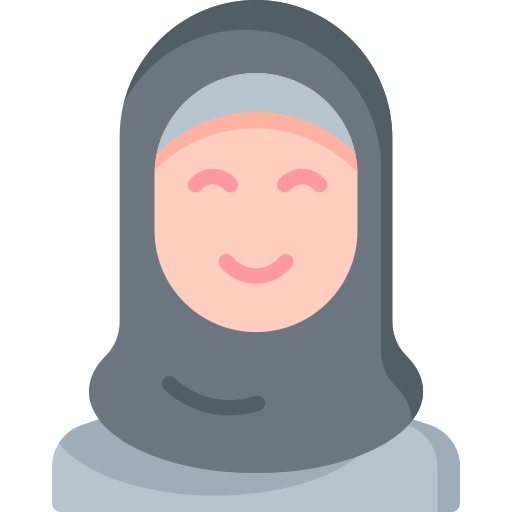
Nusrat Sarmin
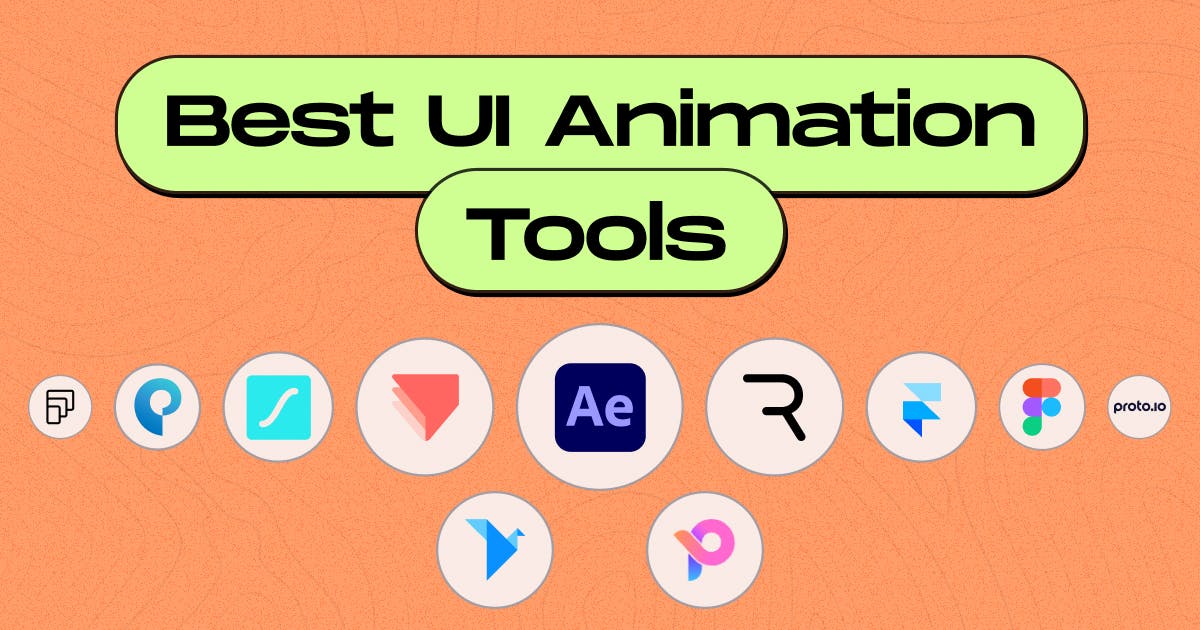
9+ Best UI Animation Tools to Use in 2025
What makes a user interface lively and truly unforgettable? The answer lies in animations that transform static designs into engaging, interactive experiences.
As the demand for stunning UI designs grows, having the right animation tools is a turning point. Whether you’re designing a website, mobile app, or micro animations, the best UI tools can effortlessly bring your ideas to life.
To help you stay ahead of the curve, here’s a curated list of the 9+ best UI animation tools for 2025. These tools are highly regarded by professional UI animators for their unparalleled versatility, intuitive interfaces, and powerful, feature-rich capabilities.
Let’s dive in!
At a Glance: Best UI Animation Tools for 2025
- Adobe After Effects: Ideal for advanced motion graphics and complex animations.
- Rive: Perfect for real-time, interactive animations in apps and games.
- ProtoPie: Best for creating interactive prototypes without coding.
- Framer: Combines design and code for seamless advanced animations.
- Lottie (LottieFiles & Lottie Editor): Excellent for lightweight web and mobile animations.
- Figma: Great for collaborative design with basic animation features.
- Principle: Focused on high-fidelity animations and prototypes.
- Motion.UI: Lightweight library for CSS and JavaScript animations.
- Origami Studio: Suited for testing complex interactive prototypes.
1. Adobe After Effects

Best for: Advanced animations and motion graphics.
Adobe After Effects is a top motion graphic software and UI animation tool. It enables intricate animations, smooth transitions, and captivating graphics with advanced 3D rendering and photorealistic lighting.
Quick Pros and Cons
| Pros | Cons |
|---|---|
|
|
2. Rive.app

Best For: Real-time interactive animations.
Rive is gaining popularity for its ability to create responsive, interactive animations directly in the browser. Whether you’re designing for web or mobile, Rive’s real-time preview and cross-platform support make it a versatile choice.
Quick Pros and Cons
| Pros | Cons |
|---|---|
|
|
3. ProtoPie

Best for: Interactive prototyping with animations.
ProtoPie allows designers to create high-fidelity prototypes with advanced animations. It stands out with its ability to simulate interactions and connect multiple devices for seamless user flow testing.
| Pros | Cons |
|---|---|
|
|
4. Framer

Best for: Designing interactive UI components.
Framer is a top UI animation tool for creating interactive, code-powered prototypes. Whether you choose a no-code approach or want to customize with code, Framer offers the flexibility to suit your needs. Incorporating Framer into your custom website design process allows you to craft dynamic, engaging visuals.
Quick Pros and Cons
| Pros | Cons |
|---|---|
|
|
5. Lottie (LottieFiles & Lottie Editor)
Best For: Lightweight, web-friendly animations.
Lottie is a JSON-based animation format that enables designers to create scalable and lightweight animations. LottieFiles simplifies the process by providing a library of animations and an intuitive editor.
Quick Pros and Cons
| Pros | Cons |
|---|---|
|
|
6. Figma
Best For: Collaborative design and basic animations.
Figma has become a go-to tool for UI/UX design solutions, and its prototyping features include basic animations. While limited to complex animations, Figma’s ease of use and collaboration capabilities make it a strong choice for quick prototypes.
Quick Pros and Cons
| Pros | Cons |
|---|---|
|
|
7. Principle

Best for: Micro-interactions and mobile app animations.
Principle is one of the best Mac-exclusive UI animation tools. This platform enables designers to create interactive prototypes with realistic app behaviors, gestures, and animations. It’s particularly effective for creating micro-interactions like button clicks and swipe gestures.
Quick Pros and Cons
| Pros | Cons |
|---|---|
|
|
8. Motion UI

Best for: Quick CSS animations for web applications.
Streamline animations with Motion.UI! This lightweight Sass library lets web designers add transitions and effects effortlessly using pre-built classes—no JavaScript or complex coding needed.
Quick Pros and Cons
| Pros | Cons |
|---|---|
|
|
9. Origami Studio

Best For: Creating advanced prototypes for mobile and web apps.
Origami Studio, developed by Facebook's design team, is a free animation tool for UI. With its intuitive drag-and-drop interface and a comprehensive library of UI components, it simplifies the design process. Its seamless integration with other popular design tools enhances its versatility. Though it leans toward custom web development, Origami Studio remains an excellent, free option for designers.
Quick Pros and Cons
| Pros | Cons |
|---|---|
|
|
How to Choose the Best UI Animation Tools?
Simply put, the right UI animation tool depends on your goals, skill level, and the complexity of your project. However, Selecting the right UI animation tool can feel overwhelming with so many options available. By focusing on a few key factors, you can narrow your search and find the perfect one for your needs.
✔️ Define Your Animation Goal.
✔️ Match Your Skill Level
✔️ Look for tools usability, performance, and resources.
✔️ Check Workflow Integration
✔️ Consider Your Budget
Here's a quick cheat sheet to get you started:
- For beginners: Explore user-friendly options like Figma, Origami Studio, or ProtoPie.
- For complex animations: Dive into the powerful world of After Effects, or code-centric tools like Framer.
- For interactive prototypes: Consider tools like Principle (Mac only) or Motion UI for realistic user experience testing.
- For lightweight animations: Look into Lottie or InVision Studio for web-based animations that won't weigh down your project.
Choosing the best UI animation tool is about balancing your animation goals, skill level, workflow needs, and budget. So, Take the time to test a few tools, as most offer free trials or basic plans. With the right tool, you can transform your designs into stunning, interactive experiences.
Wrap Up
The right UI animation tools can elevate your designs and enhance user engagement. Whether you need lightweight animations, interactive prototypes, or complex motion graphics, there’s a tool on this list for every designer’s needs.
So, what are you waiting for? Explore these tools, experiment, and bring your ideas to life!
At StaticMania, we turn your ideas into reality! UI/UX to graphic design and custom websites, we mix creativity with functionality to give your brand a boost. Ready to elevate your brand? Get a free quote today!
FAQ on Best UI Animation Tools
Tools such as Figma, Principle, and Motion UI are user-friendly, with simple interfaces and learning curves.
Certainly! Tools such as Lottie, Rive, and Motion UI enable you to export animations that work effortlessly with both web and mobile applications.
Adobe After Effects is the go-to option for creating intricate, high-quality animations, thanks to its advanced features and precision.
Certain tools, such as Framer and ProtoPie, support no-code animation creation, while others, like Rive and Motion UI, may need basic coding skills.
Free tools like Origami Studio and Motion UI provide robust features without any cost, whereas premium options like After Effects require a subscription.
Free tools such as Origami Studio, Motion UI, and the basic features of Figma and Rive deliver excellent functionality at no cost.

