May 5, 2025
How to Use Tailwind Typography Utility Classes

Md. Saad
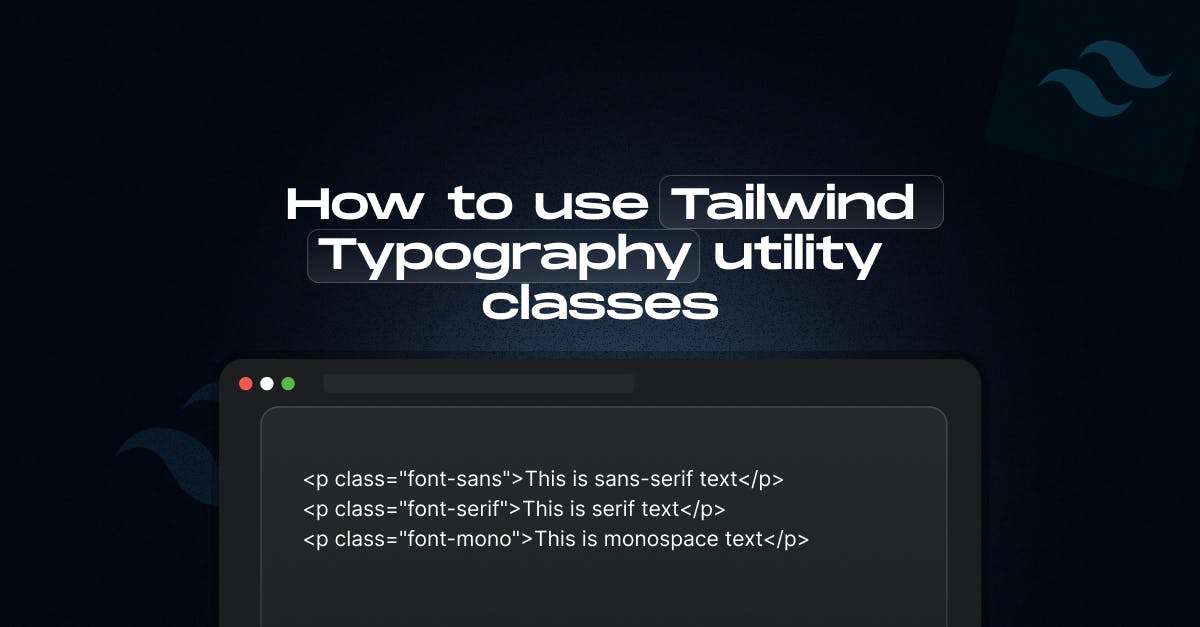
Let’s face it—great design isn’t just about colours, buttons, or layout grids. It starts with typography. How your text looks and behaves can make or break the user experience on blogs, dashboards, landing pages, and everything else.
If you’re using Tailwind CSS, the good news is: styling your text doesn’t have to be complicated.
Tailwind’s utility-first approach gives you complete control over font size, weight, alignment, spacing, and responsiveness—all with simple, readable class names and zero custom CSS.
In this guide, we’ll walk you through how to use Tailwind's typography utilities effectively—whether you're adjusting line height, applying custom fonts, or optimising for mobile readability. You're in the right place if you want typography that looks sharp, feels consistent, and works beautifully across screen sizes.
Let’s get started.
1. Choosing the Right Font Family
Tailwind simplifies applying different font families using the font-{family} utility classes. By default, Tailwind includes three options: sans, serif, and mono.
<p class="font-sans">This is sans-serif text</p>
<p class="font-serif">This is serif text</p>
<p class="font-mono">This is monospace text</p>Each class maps to a font stack defined in your Tailwind config. You can also add a custom font. For this, you have to just extend the theme.fontFamily in tailwind.config.js:
// tailwind.config.js
module.exports = {
theme: {
extend: {
fontFamily: {
poppins: ['Poppins', 'sans-serif'],
},
},
},
};After that, you need to apply it in your HTML:
<p class="font-poppins">Stylish custom font</p>In case you use Tailwind v4, there will be some differences in configuring custom fonts. All you have to do is follow the steps below:
Use the --font-* theme variables to customize the font family utilities in your project:
@theme {
--font-poppins: 'Poppins', 'sans-serif';
}Now, the font-poppins utility can be used in your markup:
<p class="font-poppins">Stylish custom font</p>2. Font Sizes Made Easy
Need bold text? Tailwind’s font-{weight} utilities make it easy.
<p class="font-light">Light weight</p>
<p class="font-medium">Medium weight</p>
<p class="font-bold">Bold weight</p>No need to remember numerical values like 700 or 300 —Tailwind simplifies it with readable class names.
3. Font Weight at Your Fingertips
Tailwind’s typography system comes with text-{size} utilities. There is a well-defined scale that ranges from extra small to extra large.
<p class="text-sm">Small text</p>
<p class="text-lg">Large text</p>
<p class="text-2xl">Even larger text</p>Each class corresponds to a specific rem value, keeping your typography responsive and consistent. You can also add an arbitrary value using text-[font-size]
4. Alignment and Transformations
Align your text and transform it with just a class or two:
<p class="text-left">Left aligned</p>
<p class="text-center uppercase">Centered and uppercase</p>
<p class="text-right lowercase">Right aligned and lowercase</p>You can also use capitalize to capitalize the first letter of each word automatically.
5. Line Height and Letter Spacing
Tailwind gives you full control over spacing in your text, too:
<p class="leading-6">Loose line height</p>
<p class="tracking-wide">Wide letter spacing</p>Use leading-[size] and tracking-[size] to adjust line height and letter spacing for better readability or stylistic effect.
6. Text Colors and Opacity
Tailwind integrates seamlessly with your color palette:
<p class="text-gray-700">Subtle gray text</p>
<p class="text-blue-500">Primary blue</p>
<p class="text-black/60">Semi-transparent black</p>Use color utilities to maintain visual hierarchy and contrast, and fine-tune with opacity modifiers like /50.
7. Decorations and Emphasis
Underline, strike through, or italicize text easily:
<p class="underline">This is underlined</p>
<p class="line-through">This is struck through</p>
<p class="italic">This is italic</p>Add emphasis or visual cues without ever touching a stylesheet.
8. Font Smoothing Utilities
Tailwind CSS includes utilities to toggle font smoothing, which can enhance the readability and crispness of text—especially on macOS and retina displays.
When to Use
- Use antialiasing for a smoother, thinner appearance.
- Use subpixel-antialiased for sharper, more pixel-precise rendering (default on most systems).
Example:
<p class="antialiased text-gray-800">This text is antialiased.</p>
<p class="subpixel-antialiased text-gray-800">This text uses subpixel antialiasing.</p>9. Responsive Typography
Tailwind shines with responsive design. You can adjust your typography for different screen sizes using breakpoint prefixes:
<p class="text-base md:text-lg lg:text-xl">Responsive text size</p>This ensures your typography adapts beautifully across devices.
Tailwind CSS offers a rich set of typography utilities. Explore more on the Tailwind documentation page.
Conclusion
Typography plays a critical role in how users experience your website. Thanks to Tailwind CSS's utility-first approach, managing typography becomes efficient, scalable, and flexible. Everything is handled through simple class names, from font families and sizes to alignment, spacing, and responsive styles—no custom CSS required.
Whether you're building a blog, dashboard, or marketing site, Tailwind’s typography utilities allow you to create clean, readable, and visually appealing layouts that work beautifully across all screen sizes. Understanding how to use these utilities properly can significantly enhance your design workflow and consistency.
If you want to implement clean, scalable typography in your project using Tailwind CSS but aren’t sure where to start, StaticMania is here to help. Our team has deep experience with Tailwind-based design systems, responsive UI builds, and fine-tuned typography for web and mobile. Contact us to bring clarity and visual consistency to your digital product.
Frequently Asked Questions
Tailwind CSS uses “text-{size}“utility classes to control font sizes. These classes follow a logical scale from extra small to extra large, making it easy to apply consistent typography without using custom CSS or remembering rem values.
Font weight in Tailwind is managed using “font-{weight}“ classes like “font-light“, “font-medium“, or “font-bold“. These utilities let you apply bold or lighter styles without manually setting numeric font weights.
Tailwind provides utilities like “text-left“, “text-center“, and “text-right“ for alignment. You can also transform text with classes like “uppercase“, “lowercase“, or “capitalize“, all without writing custom styles.
You can use “leading-{value}“ for line height and “tracking-{value}“ for letter spacing. These utilities give you precise control over spacing, helping improve readability or achieve a specific design style.
Yes. Tailwind is built for responsive design. Using breakpoint prefixes like “md:text-lg“ or “lg:text-xl“ to adapt your typography for different screen sizes without writing media queries.
Tailwind provides utilities like “text-left“, “text-center“, and “text-right“ for alignment. You can also transform text with classes like “uppercase“, “lowercase“, or “capitalize“, all without writing custom styles.

